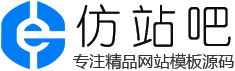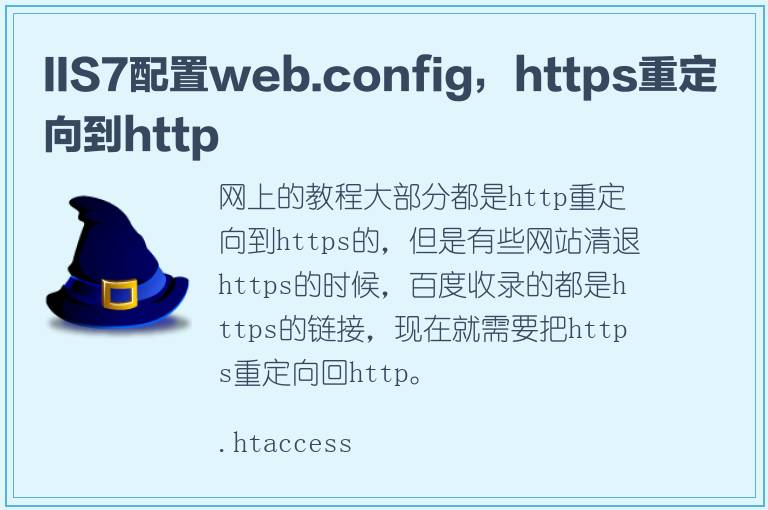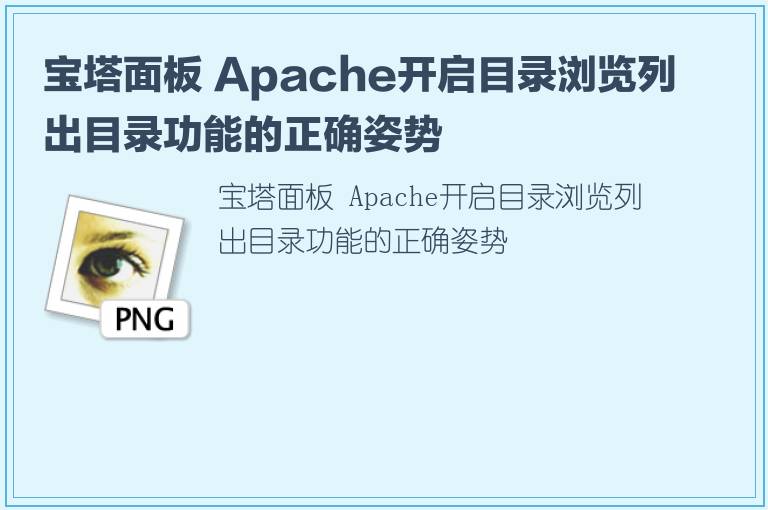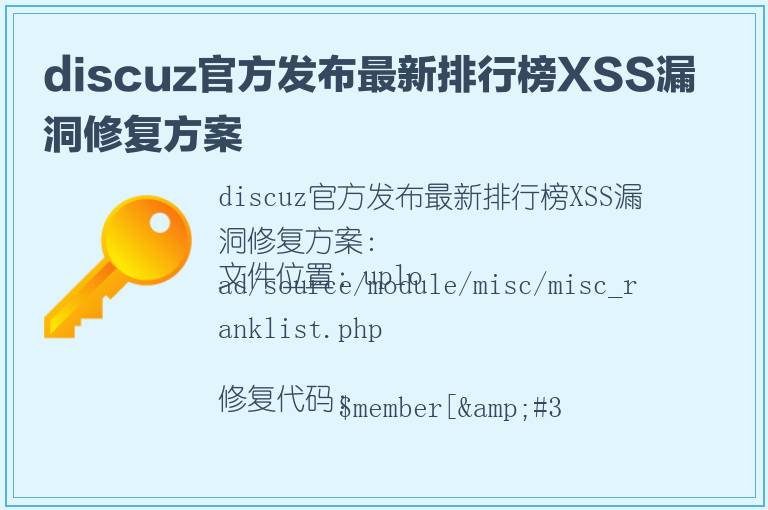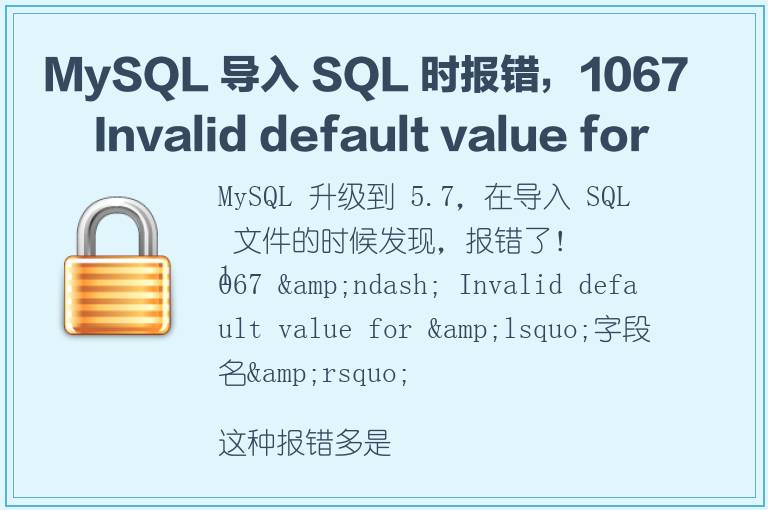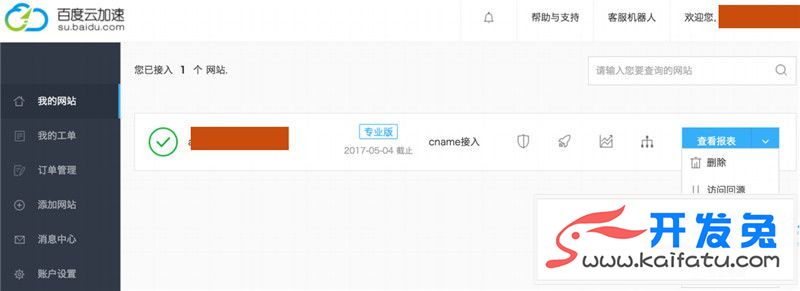查看磁盘情况
通过df命令可以查看当前已挂载的磁盘信息
| [root@iZ2ze5x5mt3210wm46kjgwZ ~]# df -h Filesystem Size Used Avail Use% Mounted on devtmpfs 3.8G 0 3.8G 0% /dev tmpfs 3.8G 0 3.8G 0% /dev/shm tmpfs 3.8G 500K 3.8G 1% /run tmpfs 3.8G 0 3.8G 0% /sys/fs/cgroup /dev/vda1 40G 2.4G 36G 7% / tmpfs 768M 0 768M 0% /run/user/0 |
通过上面的信息可以看出,目前只挂载的系统盘。
查看当前磁盘的分区情况
[root@iZ2ze5x5mt3210wm46kjgwZ ~]# fdisk -l Disk /dev/vda: 42.9 GB, 42949672960 bytes, 83886080 sectors Units = sectors of 1 * 512 = 512 bytes Sector size (logical/physical): 512 bytes / 512 bytes I/O size (minimum/optimal): 512 bytes / 512 bytes Disk label type: dos Disk identifier: 0x000bf3aa Device Boot Start End Blocks Id System /dev/vda1 * 2048 83886046 41941999+ 83 Linux Disk /dev/vdb: 268.4 GB, 268435456000 bytes, 524288000 sectors Units = sectors of 1 * 512 = 512 bytes Sector size (logical/physical): 512 bytes / 512 bytes I/O size (minimum/optimal): 512 bytes / 512 bytes Disk /dev/vdc: 268.4 GB, 268435456000 bytes, 524288000 sectors Units = sectors of 1 * 512 = 512 bytes Sector size (logical/physical): 512 bytes / 512 bytes I/O size (minimum/optimal): 512 bytes / 512 bytes |
通过以上信息可以看出系统中一共有三个磁盘/dev/vda、/dev/vdb、/dev/vdc分别为42G,268G、268G,跟当初购买的磁盘大小有差距。
新增磁盘挂载
通过上一步我们知道了每个磁盘的名称,现在对硬盘进行分区(如果是挂载一整块磁盘,可省略本步骤),分区的步骤如下:
fdisk /dev/vdb(/dev/vdb为上一步中查询到的磁盘名称)
输入参数 m (显示帮助可不输入)
输入参数n (新建分区)
输入参数e (extended扩展分区,p primary 主分区)
输入参数1 (1-4 1表示只分一个区)
enter键跳过
enter键跳过(表示全部,也可输入起柱面cylinder号来完成分区,该号不能大于磁盘末尾号)
输入参数w (保存)
| [root@iZ2ze5x5mt3210wm46kjgwZ ~]# fdisk /dev/vdb Welcome to fdisk (util-linux 2.23.2). Changes will remain in memory only, until you decide to write them. Be careful before using the write command. Device does not contain a recognized partition table Building a new DOS disklabel with disk identifier 0xbacfd979. Command (m for help): m Command action a toggle a bootable flag b edit bsd disklabel c toggle the dos compatibility flag d delete a partition g create a new empty GPT partition table G create an IRIX (SGI) partition table l list known partition types m print this menu n add a new partition o create a new empty DOS partition table p print the partition table q quit without saving changes s create a new empty Sun disklabel t change a partition's system id u change display/entry units v verify the partition table w write table to disk and exit x extra functionality (experts only) Command (m for help): n Partition type: p primary (0 primary, 0 extended, 4 free) e extended Select (default p): e Partition number (1-4, default 1): 1 First sector (2048-524287999, default 2048): Using default value 2048 Last sector, +sectors or +size{K,M,G} (2048-524287999, default 524287999): Using default value 524287999 Partition 1 of type Extended and of size 250 GiB is set Command (m for help): w The partition table has been altered! Calling ioctl() to re-read partition table. Syncing disks. |
格式化磁盘
使用mkfs.ext4 /dev/vdb格式化磁盘:
[root@iZ2ze5x5mt3210wm46kjgwZ mnt]# mkfs.ext4 /dev/vdb mke2fs 1.42.9 (28-Dec-2013) Filesystem label= OS type: Linux Block size=4096 (log=2) Fragment size=4096 (log=2) Stride=0 blocks, Stripe width=0 blocks 16384000 inodes, 65536000 blocks 3276800 blocks (5.00%) reserved for the super user First data block=0 Maximum filesystem blocks=2214592512 2000 block groups 32768 blocks per group, 32768 fragments per group 8192 inodes per group Superblock backups stored on blocks: 32768, 98304, 163840, 229376, 294912, 819200, 884736, 1605632, 2654208, 4096000, 7962624, 11239424, 20480000, 23887872 Allocating group tables: done Writing inode tables: done Creating journal (32768 blocks): done Writing superblocks and filesystem accounting information: done |
挂载磁盘
挂载前需要创建挂载点,就是一个文件夹,然后使用命令mount把磁盘挂载到这个文件夹中
[root@iZ2ze5x5mt3210wm46kjgwZ ~]# cd /mnt [root@iZ2ze5x5mt3210wm46kjgwZ mnt]# ll total 0 [root@iZ2ze5x5mt3210wm46kjgwZ mnt]# mkdir software [root@iZ2ze5x5mt3210wm46kjgwZ mnt]# mount /dev/vdb /mnt/software |
查看是否成功
df -h[root@iZ2ze5x5mt3210wm46kjgwZ mnt]# df -h Filesystem Size Used Avail Use% Mounted on devtmpfs 3.8G 0 3.8G 0% /dev tmpfs 3.8G 0 3.8G 0% /dev/shm tmpfs 3.8G 476K 3.8G 1% /run tmpfs 3.8G 0 3.8G 0% /sys/fs/cgroup /dev/vda1 40G 2.0G 36G 6% / tmpfs 768M 0 768M 0% /run/user/0 /dev/vdb 246G 61M 234G 1% /mnt/software |
从结果可以看出已经挂载成功,磁盘为/dev/vdb。这一步之后只是临时挂载,重启后,挂载点会消失,下面把挂载信息设为开机自动挂在。
自动挂载
使用UUID挂载 blkid 查看UUID
使用vim删除/etc/ fstab中的挂载信息。
真实的例子
<fs spec> <fs file> <fs vfstype> <fs mntops> <fs freq> <fs passno>UUID=6e26ed03-df7d-47e7-9324-8408341aeacb /mnt/software ext4 defaults 0 0
具体说明,以挂载/dev/sdb1为例:
<fs spec>:分区定位,可以给UUID或LABEL,例如:UUID=6E9ADAC29ADA85CD或LABEL=software
<fs file>:具体挂载点的位置,例如:/data
<fs vfstype>:挂载磁盘类型,linux分区一般为ext4,windows分区一般为ntfs
<fs mntops>:挂载参数,一般为defaults
<fs freq>:磁盘检查,默认为0
<fs passno>:磁盘检查,默认为0,不需要检查
自动挂载/etc/fstab里面的东西
修改完/etc/fstab文件后,运行
重启系统sudo mount -a